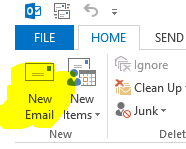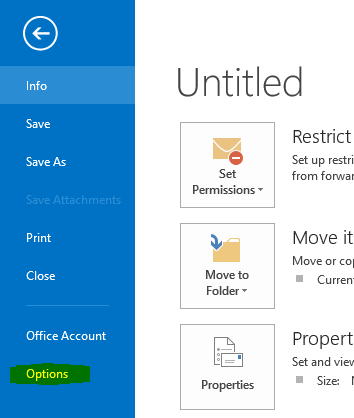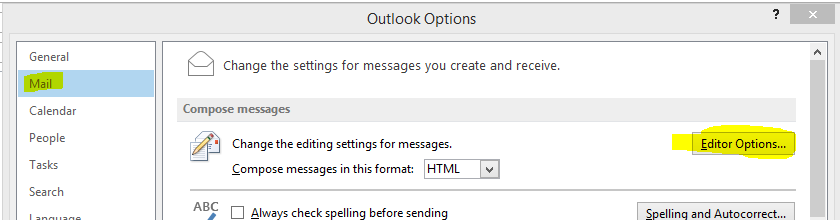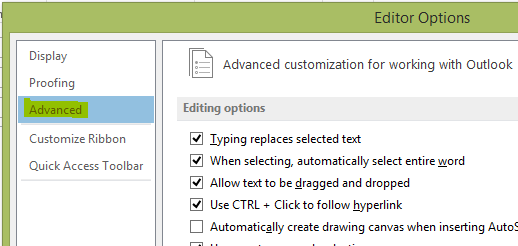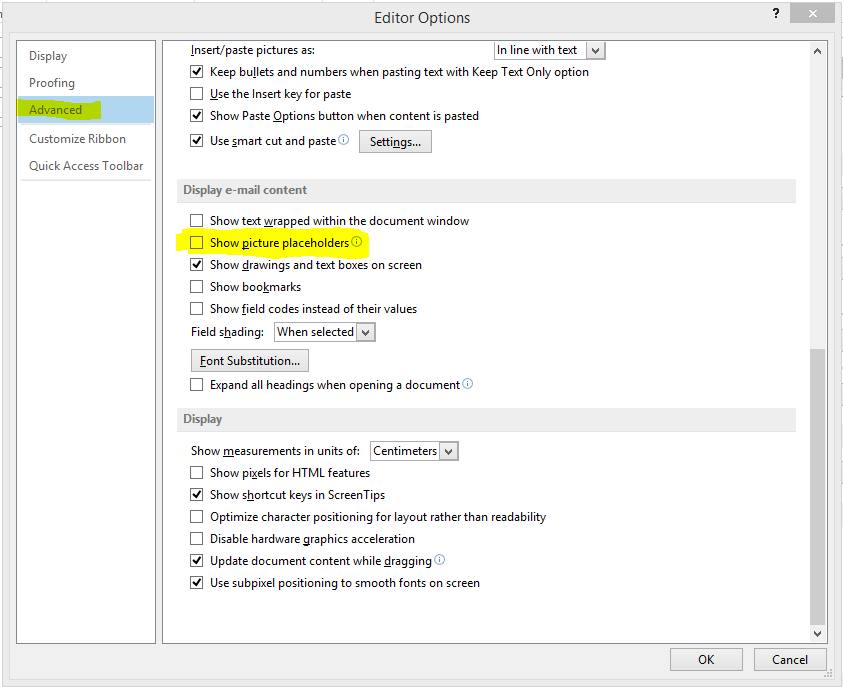What to do when opening mails in Outlook 2013 and there’s no option available to display images and the images just aren’t loading? Follow the steps below and all images will start loading again.
Step 1
Open Outlook 2013 and create a New Mail
Step 2
Click on File and then Options
Step 3
Select Mail and then Editor Options
Step 4
Select Advanced
Step 5
Scroll down to the Display e-mail content section and untick Show picture placeholders
Step 6
All images should start showing again