How Can We Help?
How to setup your outlook.com email account in Thunderbird 24
Steps:
- Login to outlook.com to enable POP3 mail downloads
- Click on Settings and then More mail settings
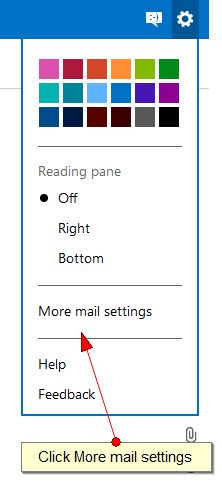
- Select Connect devices and apps with POP
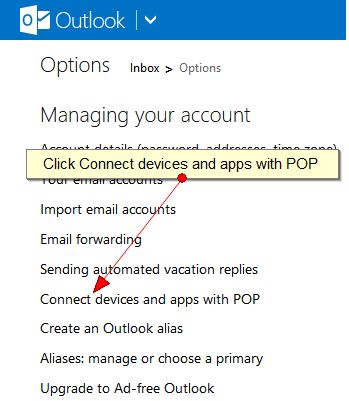
- Select Enable and click on SAVE
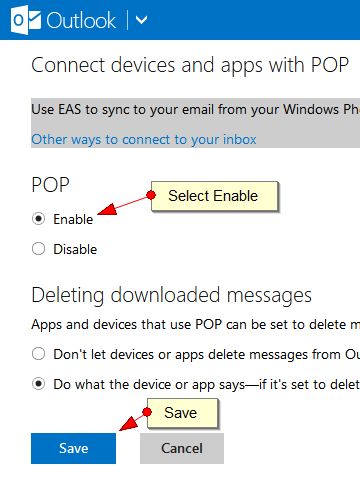
- Now open Thunderbird and select File->New->Existing Mail Account
- Fill in your Name, Email address and Password and click on Continue
- Set the following settings to the details below:
INCOMING: POP3Server hostname
: pop-mail.outlook.com
Port: 995
SSL: SSL/TLS
Authentication: Normal passwordOUTGOING: SMTP
Server hostname: smtp-mail.outlook.com
Port: 587
SSL: STARTTLS
Authentication: Normal password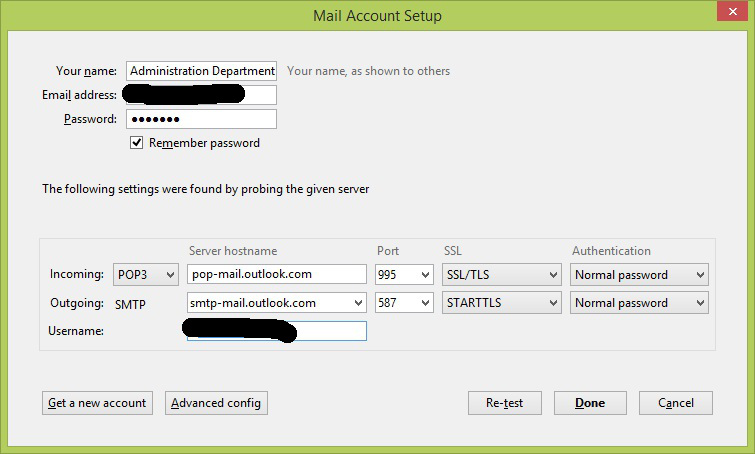
- Click on Done